How to calculate LTV using Applovin MAX API
Overview
Learn how to merge data from the AppLovin MAX Reporting API for user-level revenue data (ULRD) with Tenjin’s DataVault
Upon completion of this use case, you will have a comprehensive overview of the following:
- What a Google Data Studio dashboard with combined data and metrics looks like
- How you can create cohort views
- What you can do with the combined data
- What the use cases are
What can these reports be used for?
The revenue data from Applovin MAX User Level Revenue Data (URLD) is joined with Tenjin’s DataVault to show you user-level data sorted by install date and campaign_id. These reports can be used to analyze how much revenue your apps are generating after an install.
Here’s a glimpse of what the Google Data Studio dashboard with combined data and metrics looks like:
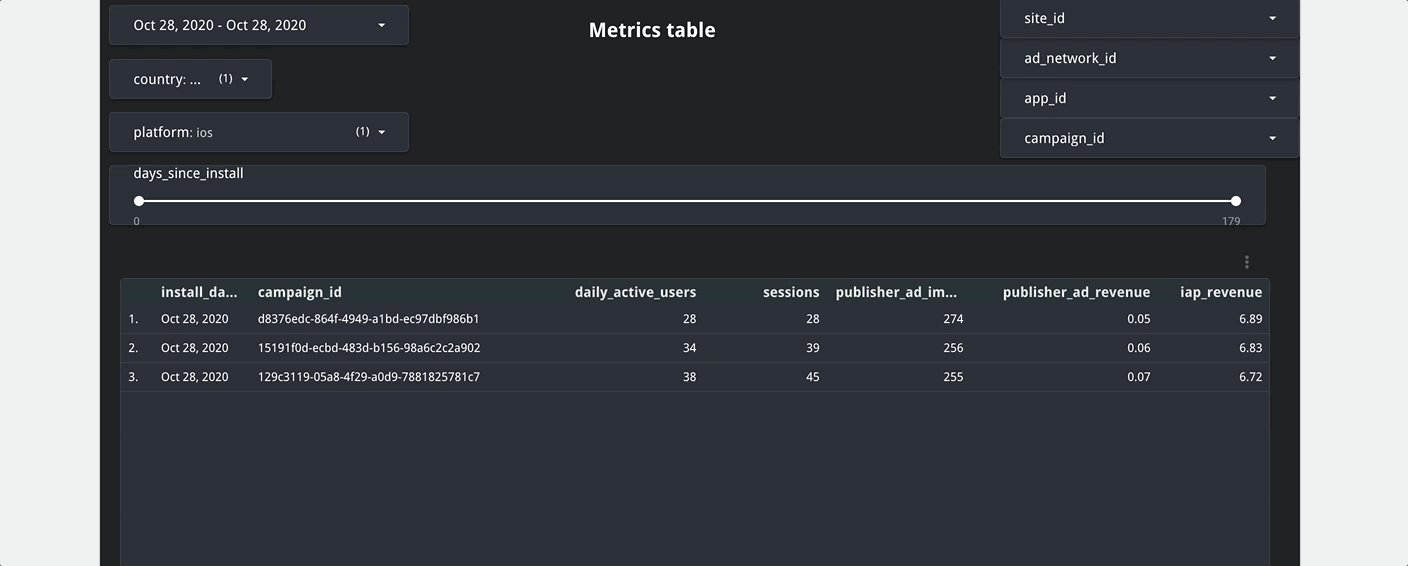
Important Note: All our Paid trainings include SQL/dashboard/script for which access is only provided to customers who have a paid subscription to the service. You can get in touch with us if you would like to subscribe.
Summary
What you will learn
This Google Data Studio dashboard shows two views that are built on top of the AppLovin Reporting API for ULRD & Tenjin’s DataVault. It helps you understand how much revenue is generated by your apps after an install, grouped by install data or campaign ID, and how much progress the apps have made over time.
How it works
The data is pulled from the AppLovin API and Tenjin’s attribution. You could either use this dashboard to build your own ETL view of the cohort data, or use Growth FullStack’s managed ETL services to analyze the data.
Setup
AppLovin User Level Revenue Data (ULRD) with Tenjin attribution
The goal of this training is to allow you to analyse granular AppLovin revenue data with Tenjin attribution. The Google Data Studio dashboard has two views:
- Revenue from Applovin MAX ULRD/cohorted by days since install, sorted by install date
- Revenue from Applovin MAX ULRD/cohorted by days since install, sorted by campaign ID
Customize your dashboard to meet your needs
This dashboard is built on top of anonymized data from the AppLovin Reporting API and Tenjin DataVault, and can be easily customized for your apps. Customers who want to run their own ETL can use this dashboard to understand the use cases of both datasets and spec out the view your data analysts should build.
Step-by-step guide on how you can set up your dashboard
Growth FullStack customers who want to use our managed ETL pipeline services can use this dashboard as a template. Follow the steps below to get started:
Step 1: Connect to your Google Data Studio account. If you don’t already have an account, you can create one here for free.
Step 2: Click on this link to view our anonymized template.
Step 3: In the template, click on the icon that allows you to make a copy of the report. This will show you a pop-up.
Step 4: Select a data source. You will then be able to see ‘view_applovin_revenue’ as a new data source. You need to be logged in with the Google account that has access to the dataset where the data was loaded. You can check if you have access by clicking here. This will allow you to see the template with your own metrics.
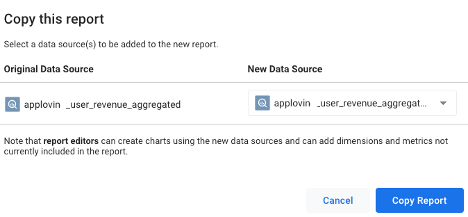
What you need
You need to have data from Tenjin’s DataVault and AppLovin ULRD in your data warehouse environment (Redshift and Bigquery are supported). If you are using BigQuery, you can use Growth FullStack’s managed ETL to push the Tenjin DataVault data and ironSource ULRD data into BigQuery.
How To
Get access to the anonymized template below:
Note: This template is available for a wide range of BI tools such as Looker, Metabase or Tableau. Feel free to get in touch with your Growth FullStack Account Manager for any additional details on the matter.
Google Data Studio Dashboard views
The Google Data Studio dashboard has the following two views to see your Applovin MAX ULRD data joined on user-level with Tenjin’s DataVault data. Both views allow you to analyze how much revenue your apps are generating after an install.
- View 1: Revenue from Applovin MAX ULRD/cohorted by days since install, and sorted by install date

- View 2: Revenue from Applovin MAX ULRD/cohorted by days since install, and sorted by campaign ID

Both these views can be split by further dimensions, such as site ID

FAQ
Can this dashboard be personalized as per my requirements?
Yes. In the Calculated Fields section of Data Studio, you will be able to see the available fields, metrics and dimensions from the Applovin MAX revenue reporting API & Tenjin DataVault.
Your Growth FullStack Account Manager will be able to show them how to personalize the dashboard.

Is this dashboard supported with other tools?
Yes, we can build something similar with Metabase. Contact your Growth FullStack Account Manager for more details.
Feedback
Do you have any feedback for us?
We at Growth FullStack are always happy to receive your valuable feedback. Whether it’s about requesting additional support on optimizing your workflows, building a customized dashboard, or anything else, feel free to reach out to us and let us know how we can support you further.
Iterate and Maintain
Iterate
This dashboard can be edited. Additionally, Applovin offers more granular Impression Level Revenue Data (ILRD) via a Server to Server (S2S) integration.
Maintain
Please be aware that Applovin frequently updates its API and this may break the template.
