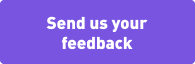How to Analyze Click Fraud in Data Studio
Overview
Analyze click fraud with multiple-click analysis in Google Data Studio
Click fraud is a common practice that advertisers today need to be wary of. It occurs when an individual or computer repeatedly clicks on a Pay-per-Click (PPC) ad to either exhaust a company’s advertising budget or increase site revenue.
The aim of this training is to help you identify and block such fraudulent activities. This can be done by measuring the ratio of clicks-to-installs, and analysing the share of multi-claim installs by Ad Network.
Specifically, upon completion of this training you will be able to answer the following questions:
- What is the traffic quality of your clicks, impressions and installs?
- Which of your installs had more than one click, and which of your channels have a higher click-to-install ratio?
Summary
What you should know about Click Fraud and Fraud Prevention
Fraud is often misdiagnosed. But when developers encounter click fraud it’s important to perform the right kinds of analyses to arrive at accurate methods for fraud prevention.
There are many different kinds of fraudulent activities, but in this training we will focus specifically on multiple-click analysis.
What is Click Fraud?
Click fraud is the method in which fraudsters attribute random clicks to installs that were originally meant to be organic or attributed to another paid channel—thereby fraudulently claiming credit for those installs.
How can Tenjin’s Dashboard help me identify and block fraudulent activity?
Tenjin’s attribution has fraud filters in place that blocks basic fraudulent activity. You can read about the metrics and filters we provide here. This data is available on the Tenjin dashboard.
In this training, we will go one step further and customise this analysis by the source or hour of the day.
Setup options for conducting a multiple-click analysis
You can choose from the following options:
Option 1. Do the analysis yourself:
We’ll share the query you need to generate this analysis. Then, you can run this within your BI team, and queries can be edited by them to include additional metrics. If you already have a Tenjin DataVault account, then you can get access to these queries for free.
Option 2. Do the analysis with Growth FullStack’s Managed Services:
Our “data pipeline as a service” can deliver raw data, reports, and automated decisions to your data warehouses or tools. If you would like to use this option, then feel free to contact your Growth FullStack Account Manager.
Customers who want to run their own ETL can also use this dashboard as a template, to understand the use-cases and spec out the views with your data teams.
How to
You can get access to the anonymized template below:
This anonymized dashboard is built with Google Data Studio. Click on the link below to view the template.
[cardlink img=”/static/c4a14729233a543f01a75e120b942092/google-data-studio-big.svg” url=”https://datastudio.google.com/u/0/reporting/7d831802-8295-406f-ab66-dd867c52e845/page/6MngB”
Note: This template can be customised as per your needs. Feel free to get in touch with your Growth FullStack Account Manager for additional details.
Google Data Studio Dashboard views
There are 2 views in this dashboard.
View 1: Ad network installs by minute, analysed against the clicks/impressions per minute

In the above analysis, the first graph illustrates the tracked installs by minute for a specific hour across the different network. And the second graph shows a similar analysis for number of clicks and impressions.
These graphs are meant to help you identify patterns of potential click fraud. An example would be if, say, Network A displayed just 10 installs out of 100,000 clicks—we can conclude that this is click fraud.
View 2: Analysing the share of multi-claim installs by network

Once we identify that there’s a clear pattern with multi-claim installs, the next step is to look at what share of multiple clicks is attributed to each network; i.e. how many installs are attributed to the network that has recorded more than 1 click.
The summary table, then, compares the number of installs with secondary clicks against the total tracked installs. The graph lets you observe by the hour which of your networks had a second click for an install. And the total multi-claim installs in the graph sum up to the “total_secondary_clicks” column in the summary table.
Please note that only non-Limit Ad Tracking (non-LAT) users are reflected in this analysis. We observe that in most cases the competition is mutual. For example, if Network A has a second click from network B, then it’s highly possible that network B would also have a second click from Network A. However, if you’re noticing other patterns, feel free to reach out to your Growth FullStack account manager to analyze your data further.
FAQ
Can additional channels be included in the graph?
Yes. You can include the ad_network id in the query for additional channels.
Can I analyse the click behaviour for more than two clicks with this dashboard?
This analysis focuses on the last two clicks, as the last click is always the one that gets attributed to an install. With this analysis, you would be able to determine if the distribution of the second last click, along with last click, is always skewed towards a certain direction. This would then require further investigation.
If you would like to build another visualisation for more than two clicks, feel free to reach out to your Growth FullStack account manager to discuss the requirements and output.
Can I export the raw data from the graphs to a .csv format for my own analysis?
Yes, if you click on the three dots in each of the charts in the dashboard, you should be able to sort or export your data.
Feedback
Do you have any feedback for us?
We at Growth FullStack are always happy to receive your valuable feedback. Whether it’s about requesting additional support on optimizing your workflows, building a customized dashboard, or anything else, feel free to reach out to us and let us know how we can support you further.
Iterate and Maintain
Iterate
This dashboard can be edited to include additional networks. Please read this information on Controls in Google Data Studio before using this dashboard.
Maintain
Google maintains the Google Data Studio dashboards. Occasionally you might be prompted to re-authenticate your account information. Additionally, please be aware that any changes to the Tenjin DataVault, your custom tables or base query might affect this dashboard.