Tableau Dashboard for Game Publishers
Overview
With this Tableau dashboard, you can share metrics of specific apps and sources with your partners
The partner dashboard allows independent developers to view and analyze the campaign metrics specific to their apps. With this training, publishers will have an easy way to share their apps metrics with their partners.
A Tableau dashboard and a unique user ID will be created to ensure partners have access to only their apps.
Important Note: All our Paid trainings include SQL/dashboard/script for which access is only provided to customers who have a paid subscription to the service. You can get in touch with us if you would like to subscribe.
Summary
The Tableau dashboard includes the following metrics: Tracked installs, Reported Spend, Total Revenue, IAP Revenue, Publisher Ad Revenue. Users can choose any time frame (up to 90 days), country or app. The data totals are displayed as a table and as a daily graph.
What you will learn
With this training, you will learn to create a user_bundle_id and a Tableau dashboard that can be published to a server, or Tableau Public, which enables sharing data with your partners. A unique URL will be generated for each user_bundle_id that ensures only data for a specific partner is displayed.
You can see some sample dashboards here:
- Sample dashboard on Tableau Public without developer URL
- Sample dashboard on Tableau Public with developer URL (here the data timeframe is set to last year in the example)

Setup
What you need
You will need access to Tenjin’s DataVault and Tableau.
What the process looks like
Your Tenjin Account Manager will share the following two Tableau dashboards with you:
- Tenjin Tableau Dashboard for Publisher (Admin)
- Tenjin Tableau Dashboard for Publisher (Main)
The Admin version will be a look up table for you to know which publisher maps to a hashing ID, and the partner URL. This file should not be shared with your partners to maintain data privacy.
The next step in this training will help you understand how to build & maintain the Main dashboard that can be published to a server (or Tableau Public) and shared with your partners and developers.
How to
Hashing Methodology
The first two parts of the bundle_id are used to generate a user identifier. For example, both of the following bundle_id have the same user identifier, which is “com.tenjin”.
- com.tenjin.TenjinUnitySDKExample
- com.tenjin.ios-demo
The user identifier is then hashed into a secure ID. To do this, you can use Redshift’s built-in MD5 plus a random string, so that one user cannot guess the another users ID).
*We recommend you use a different random string, and not the one in this tutorial to make it secure. A random string generator is here.
In SQL, as can be seen in the workbook, we write:
md5(split_part(bundle_id, ‘.’, 1)||split_part(bundle_id, ‘.’, 2)||’BZhtbnWD9pmBJ9LN’)
where the random string is “’BZhtbnWD9pmBJ9LN’“. For the example above, the bundle id has been hashed to the string ‘60a40efac08c745093073147c0c0b8a2’, which will be our unique ID.
Execution and Configuration
Follow the steps below to open the two Tableau dashboards (Admin and Main):
Step 1: Go to Data Source and connect with your DataVault credentials.
Step 2: Go to Server -> Tableau Public -> Save to Tableau Public. You will be prompted to enter your Tableau Public credentials. You can create a free account if you don’t already have a Tableau profile.
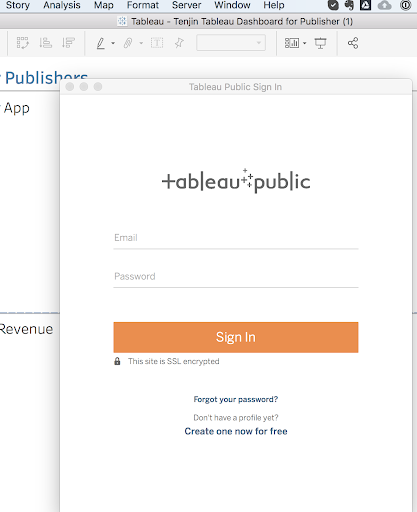
Step 3: Your dashboard will be published after this. Make sure to click “Edit Details” and uncheck the “Allow workbook and its data to be downloaded by others” box at the bottom of the page.
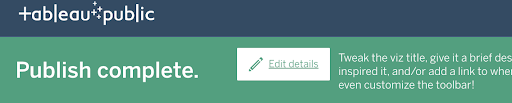
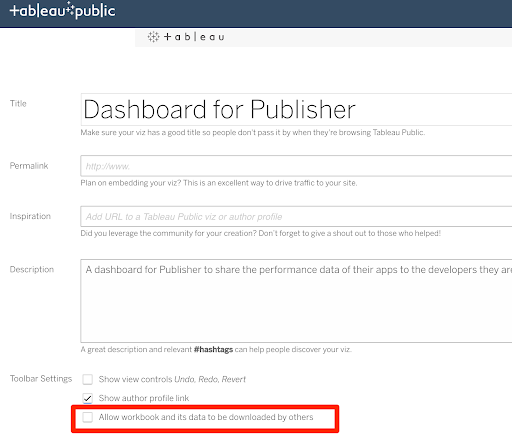
The workbook should be empty at this stage. To be able to see data, go to the Tenjin Tableau Dashboard for Publisher (Admin), click on “View Data” and copy the partners user_bundle_id. This should be added to the URL to see your data.

For example, you will not see any data with this URL: https://public.tableau.com/profile/username#!/vizhome/Dashboard_for_Publisher/DashboardforPublishers
However, this URL with the user hash will show your partner app data: https://public.tableau.com/profile/username#!/vizhome/Dashboard_for_Publisher/DashboardforPublishers?Search=5672747646f91f3cf393296g0f46a2b0
FAQ
Is there any security concern with this method of information sharing?
The hashing logic in this training is a standard practice, so we recommend that you update it to something that will be unique to you.
Feedback
Do you have any feedback for us?
We at Growth FullStack are always happy to receive your valuable feedback. Whether it’s about requesting additional support on optimizing your workflows, building a customized dashboard, or anything else, feel free to reach out to us and let us know how we can support you further.
Iterate and Maintain
Iterate
This dashboard can be edited to include additional metrics. Please check with your Full Stack Account Manager.
Maintain
At regular intervals, the data in the Tableau workbook “Tenjin Tableau Dashboard for Publisher (Main)” should be refreshed manually and republished to Tableau Public for fresher data. We recommend doing this daily.
If you publish this dashboard on your own server, then you can schedule a refresh on your end.
